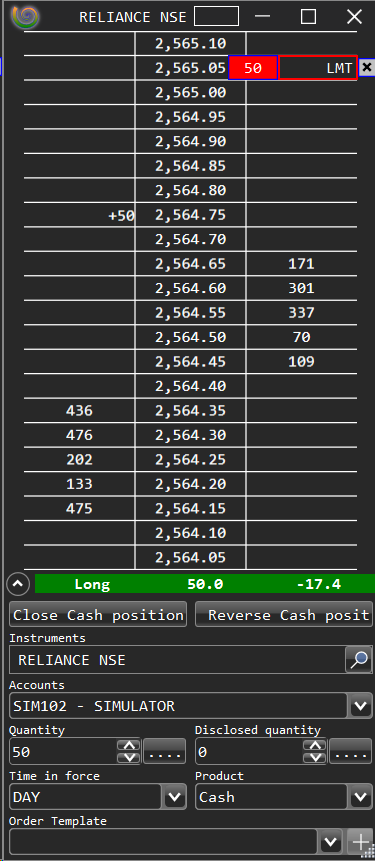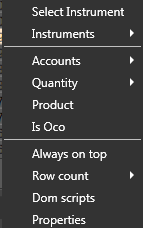The Dom View displays the depth of the market or level 2 data. The Dom View consists of the Price ladder, and the corresponding bid volume and ask volume ladders. User can code custom scripts and render the display. To know more about how to code a Dom Script please refer here.
The DOM in ArthaChitra is dynamic in nature and the price will center if price go beyond the visible range. However, if the mouse is over the Dom View then this behavior is suppressed. User can always scroll using the mouse wheel or can drag the price level using the mouse (Left mouse button press on the price column and drag accordingly).
 How to place an order
How to place an orderYou can place limit, stop limit and stop market orders by simply clicking on the volume ladders. - Ctrl + Left mouse click on the volume ladder to place a limit order
- Atl + Left mouse click on the volume ladder to place a stop limit order
- Shift + left mouse click on the volume ladder to place a stop market order
The other functionalities of the Dom views are as follows: - The Close button will cancel all pending orders and will close existing positions.
- The Reverse button will cancel all pending orders and will reverse existing position. Say you are long 100 shares of instrument X, if you press he reverse button it will first close the existing position and then place a sell order for 100 shares.
- The Instrument combo box lets you select the Instrument.
- The Accounts combo box lets you select the desired account. You must be connected to a data feed provider to enable it. Set the quantity from the numeric up down button.
- Set the time in force from the Time in force combo box
- If you want an order manager associated, then select an appropriate Order Manager
- If you are placing a bracket order and want the other order to be canceled when one gets filled then please check on the IsOco check box (from the context menu).
| |
 Context menu
Context menuThe Context menu can be invoked anytime by right clicking anywhere in the Dom View. The context menu items are as follows: - Opens the DomScript Selector View
- Center's the price ladder to the last traded price (LTP). If absence of any LTP, you will be prompted to define a price.
- Select Instrument menu item lets you to select any instrument from the Instrument Selector view.
- The Instrument menu item lets you select a instrument from the available instrument lists.
- Always on top sets the view topmost
- The accounts menu item lets you select an account
- Order quantity
- Available product types for the order
- Available Time In Force for the order
- If submitted order has an OCO tag (available only if the account supports OCO)
- Is after market order
- Opens the Dom Properties View
| |