Understanding Backfill Policy |
A futures contract has a limited tenure and trading is the most in its near month contract only. For example most of the National Stock Exchange's future contracts are for 3 (three) months only and most of the trading takes place in the near month contracts only. This limited availability makes any analysis/backtesting difficult.
To overcome this limitation many datafeed provider/broker provides 'Continuous' futures data. ArthaChitra natively can also merge data from different expiries and build a continuous chart.
The below screenshot depicts a default chart of a future contract and its corresponding continuous contract chart.
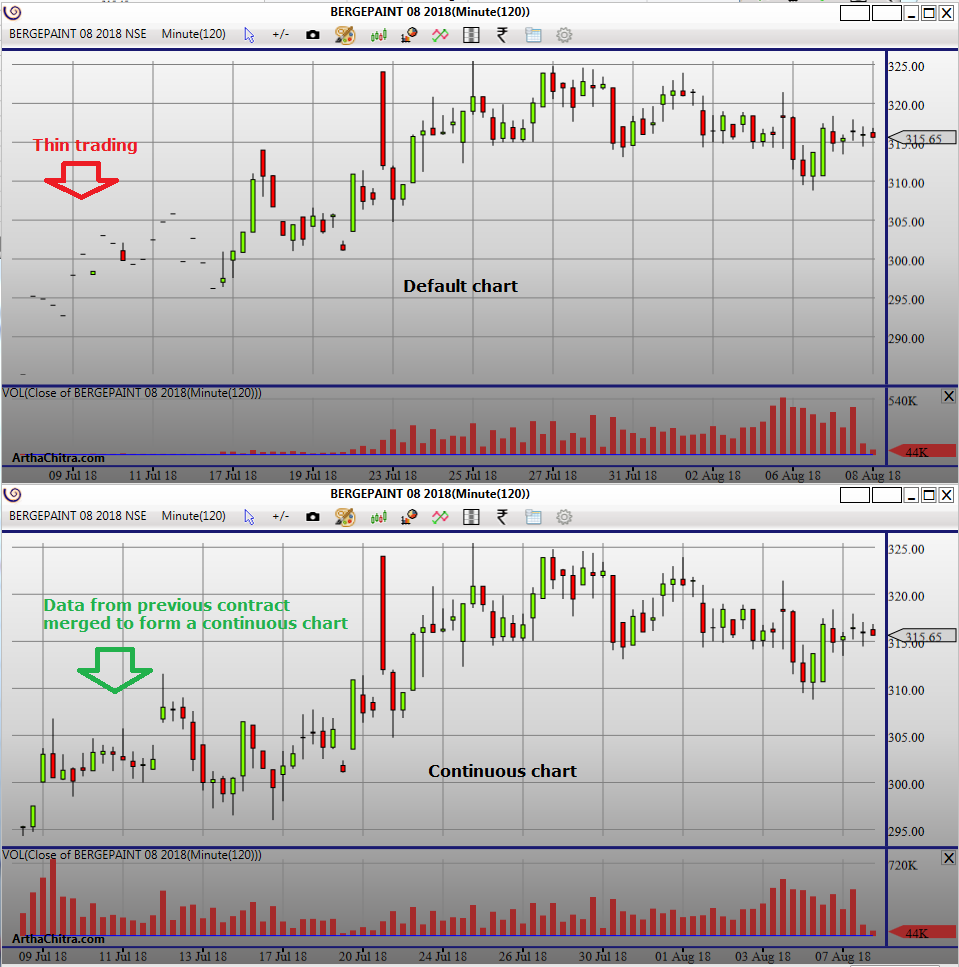
How the data will be loaded depends on what backfill policy you choose while opening a chart (or applying a strategy or an indicator in the Market Scanner View etc). ArthaChitra has three backfill policies namely:
- Default : The default chart data is displayed
- Continuous : A continuous chart will be displayed with data pulled from the data-feed provider/broker. It is to be noted that the data-feed/broker MUST provide continuous futures data. Continuous futures data is valid for historical/backfill data only. Real-time data are appended from the respective contract expiry only and the same is saved locally to the respective conrtact expiry folder.
- Merged : ArthaChitra natively merges the data of various expiries as saved in your local hard drive to create a continuous chart. How the data is pulled from the various expiries depends on the Rollover policy you select.
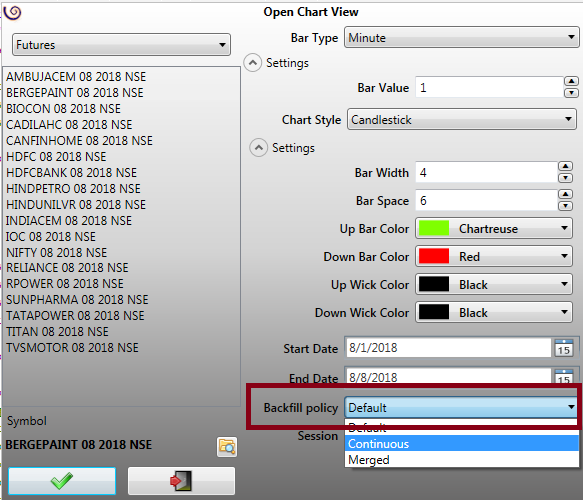
- In the Main View menu bar goto Settings > Instrument > Instrument Manager View
- In the Instrument Manager View click on the Add button on the top right (to create a new instrument definition), or select an existing instrument definition and click on the Edit button (will be visible upon selection of the instrument definition)
- In the 'New/Edit instrument view' select the General tab
- Select an appropriate Rollover from the rollovers field
- Click on Ok button