How to select chart property |
User can change the font, foreground and background color, margins and other parameters of a chart from the Chart Properties View. Further-more the saved chart property settings can be applied while opening a new chart.
- Right click on the chart and in the context menu click on the option 'Chart Properties' to open the Chart Properties View
- In the Chart Properties Views click on the 'Save' button, which will bring up the Name View
- In the Name View dialog please append a name
- Click Ok to save the template
The Chart Properties templates are saved in the folder <My Documents>\ArthaChitra 1\Chart Properties
- To open a new chart, in Main View menu bar goto New > Chart
- In the Open Chart View dialog select the appropriate template from drop-down option 'Chart Properties'
- Set the other parameters like instrument and bar type, chart style etc
- Click Ok to open the chart
Select the option '<None>' in case you do not wish to apply any template.
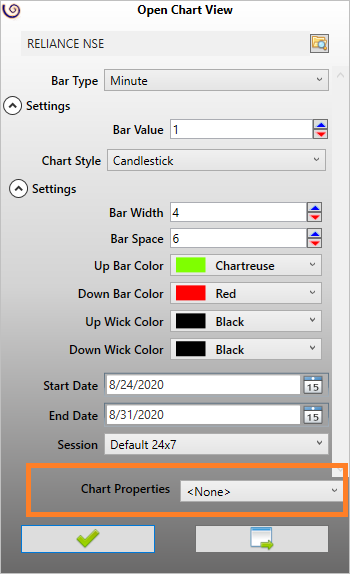
You can save the default BarType properties including ChartStyle properties. This way when you select any BarType you don't have to configure the properties each time you select it.
- In the Open Chart View select and BarType and any Instrument
- Configure the BarType and the ChartStyle settings as per your preferences
- Right click on the Open Chart View
- In the context menu click on the option 'Save Template'
- Repeat the process for each BarType
Now when you select the BarType, the saved template will load with the saved configuration.