How to add a condition |
The Scanner Views (Market Scanner View or Option Chain View) lets you to add conditions, which when triggered will either color code the scanner cell or will shoot an alert as configured by the user.
Please follow the below steps to know how to add a condition
Right click on the Scanner View and click on the 'Select Column' menu item
In the Column Selector Dialog, select the Scanner Type and click on the Add button from the 'Available types' list box at top-left
Select the newly added Scanner Item from the 'Selected values' list box
In the right panel, click on the 'Triggers' button
In the Condition View, click on the Add button on the top-left
Select the condition item and configure it as per your requirement
If you want to trigger an alert please make sure to check the Alert check box
Click OK once you are done.
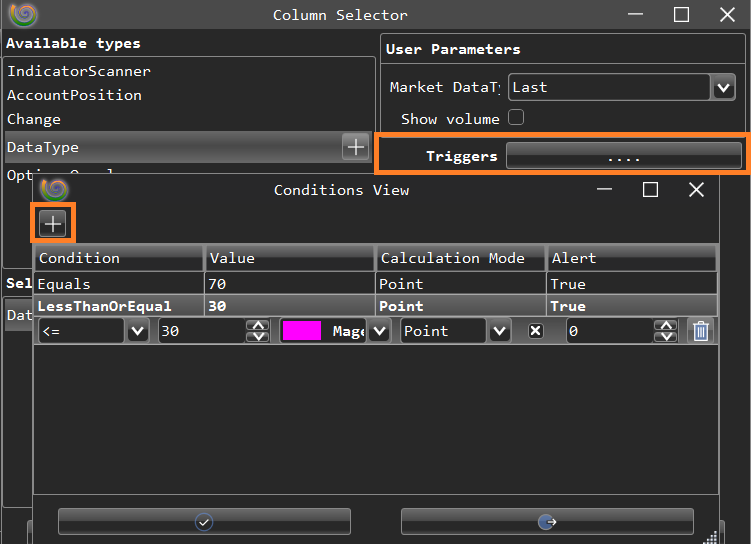
The below describes the condition properties:
Select the condition (Equal, Greater than Equal etc)
Check on the 'Price' checkbox if you want to evaluate the scanner cell value with the last traded price (LTP) or uncheck the 'Price' checkbox and set an appropriate value
Set the background color of the cell. This also forms the foregound color of the Alert messages (in Alert View), if any.
Set the calculation mode
Check the 'Alert' check box if you want an alert (please make sure to open the Alert View from Main View menu - New > Alert)
Set an rearm alert value. Set it to 0 (zero) if you want the alert to trigger only once.