TrueData Connection |
This section describes how to configure the TrueData connection. TrueData is a leading datafeed provider catering the Indian markets. ArthaChitra connects with their flagship product Velocity 2.
Please make sure you meet the below requirements to connect to TrueData Velocity
- TrueData Velocity 2 (version 4.0.0.1157) must be installed in your PC. Please download it from here
- TrueData Velocity external setup must be installed in your PC. Please download it from here
- A valid subscripion with TrueData. To know about the available plans and pricing details please click here.
Note: Please make sure to contact TrueData support and request them to activate the TrueData External API at their backend. If you fail to do it, you will not get any data.
For more details on True Data Velocity please click here.
Please follow the below steps to make a connection to TrueData Velocity 2:
Now you will be able to connect to the newly created TrueData connection:
| 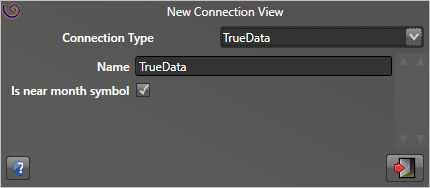 |
- You must run both ArthaChitra and TrueData Velocity 2 with Administrative privilages. Please refer here to know how to run ArthaChitra in admin mode.
- TrueData provides Level-I realtime data and historical data for Tick, Minute and Day format.
- True data provides Continuous data for futures contracts. Thus if you are pulling Continuous data then the connection will return backfill data for the near month contract.
- ArthaChitra supports both the 32 bit and 64 bit version of the TrueData C# API.
- If you are receiving an exception "Unable to load DLL 'TrueData.Velocity.External64.Unmanaged.dll': The specified module could not be found. (Exception from HRESULT: 0x8007007E)" then please make sure that the TrueData External Client is installed in your PC.
Since 1st Oct 2022 TrueData has changed the symbol format for option contracts. While no changes is requeired for weekly contracts, monthly option contract may need additional configuration. The additional configuration are for:
- All MCX monthly option contracts.
- If the monthly expiry date for NSE Options is not the last thrusday of the month.
- If the monthly expiry date for NSE Currency Option is not 2 business day prior the end of the month
You can edit the symbol from the New/Edit Instrument View > Symbol tab. Please append the symbol as per the below format.
- <Symbol>|||yyMMdd
- e.g. GOLDM|||221205, where GOLDM is the symbol and 221205 is the expiry date in yyMMdd (year month day) format